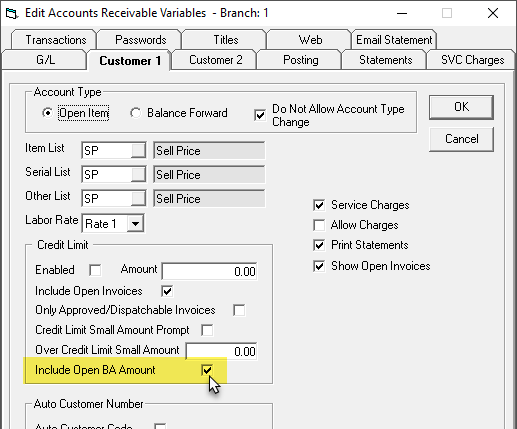Setting Up Builder Allowances
These steps show you how to set up EPASS to use the Builder Allowance features. For additional information, see About Builder Allowances and Creating Projects.
Steps
Setting up the Builder Allowance follows these steps:
- Create a commercial sales Invoice Type.
- Enable Builder Allowance on the commercial sales Invoice Type.
- Add an Invoice Type for customer upgrades.
- Create a Builder Allowance for each product category.
- Enable Builder Allowance in A/R variables.
Create a Commercial Sales Invoice Type
If your company doesn't have an Invoice Type specifically used for commercial sales, follow these instructions to create one. If you already have a commercial sales Invoice Type, you can skip to step 4.
These instructions only cover the steps to create a basic Invoice Type for use with the Builder Allowance feature. For help with specific Invoice Type settings and fields not covered in these instructions, please contact EPASS Support for help.
-
Go to Tools > System Maintenance. Click Add.
-
Enter a Code and Description.
-
In the Estimate dropdown, select Neither.
-
Click the Builder Allowance tab.
-
Select Enable Builder Allowance for Builder.
-
Click OK to close the Edit Invoice Type window.
Add an Invoice Type for Customer Upgrades
These instructions only cover the steps to create a basic Invoice Type for use with the Builder Allowance feature. For help with specific Invoice Type settings and fields not covered in these instructions, please contact EPASS Support for help.
-
In the Invoice Type window, click Add.
-
Enter a Code and Description for the Upgrade Invoice Type.
-
Click the Builder Allowance tab.
-
Select Enable Builder Allowance for Customer.
-
Select your commercial customer Invoice Type from the Builder Invoice Type dropdown, and the payment type in the Builder Payment Type dropdown. This tells EPASS which invoice type and payment type to use when creating the builder allowance invoice for the builder.
-
Click OK to close the Add Invoice Type window.
Create a Builder Allowance For Each Product Category
-
Go to Tools > System Maintenance > Tables > Miscellaneous and create a miscellaneous charge for each appliance category that would be part of a housing project and that the builder would provide an allowance for (dishwashers, fridges, laundry appliances).
- For each miscellaneous charge that you create, select the Builder Allowance checkbox. This lets EPASS know that this is a builder allowance.
- Do not enter a List or Cost. Leave these fields at 0.00.
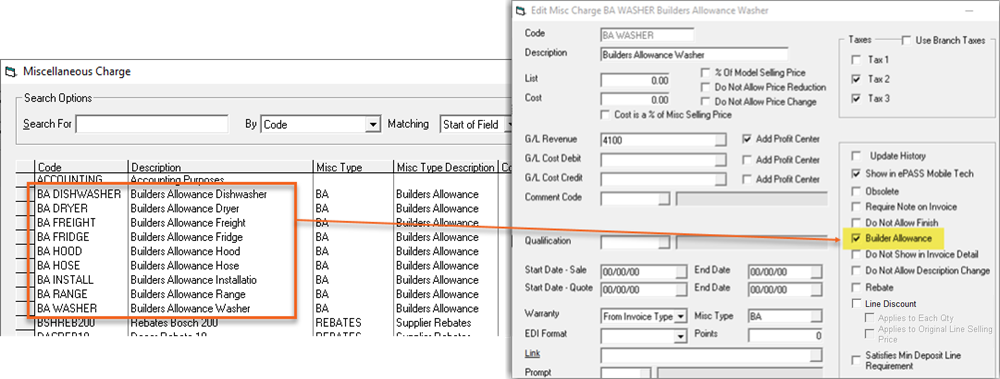 tip
tipIn addition to appliances, also consider adding a Misc Charge for accessories (hoses, install kits) and services (freight, installation) that the builder might provide an allowance for.
-
Once you are finished, close the Miscellaneous Charge window.
Enable Builder Allowance in A/R Variables
This setting accumulates the builder allowances used on the customer's invoice and adds it to the Invoicing section of the A/R Balance screen.
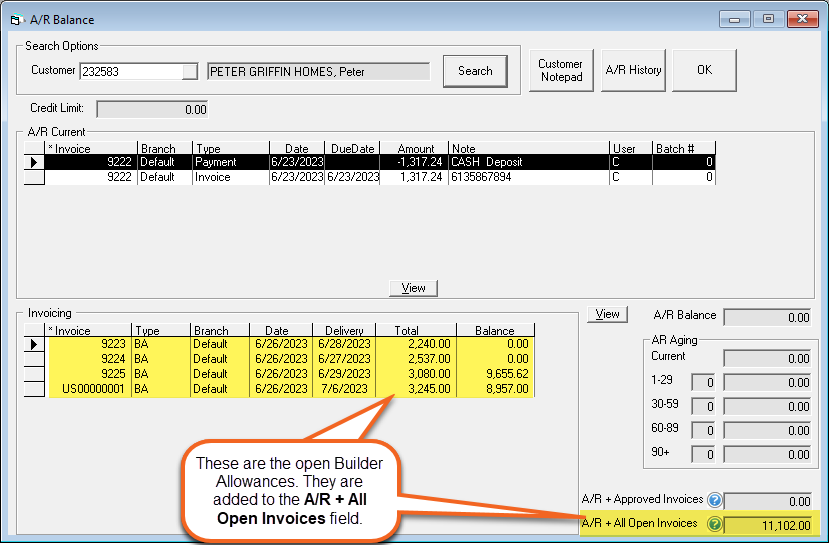
To Enable Builder Allowance in A/R Variables:
-
Go to Tools > System Maintenance. Click the Variables tab.
-
Select Accounts Receivable, and then click Open.
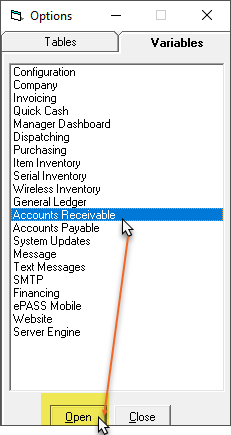
-
Select a branch from the list, and then click Edit.
-
Click the Customer 1 tab.
-
In the Credit Limit section, select Include Open BA Amount.